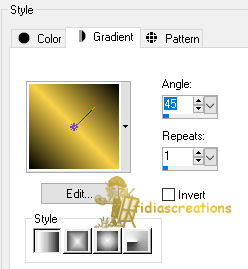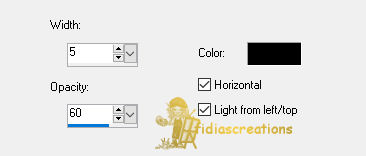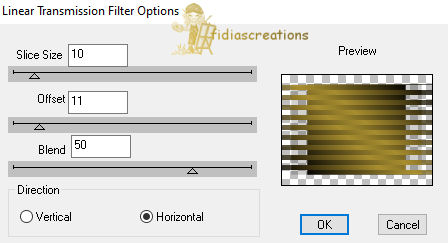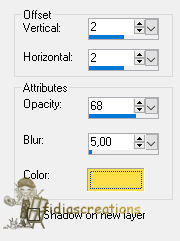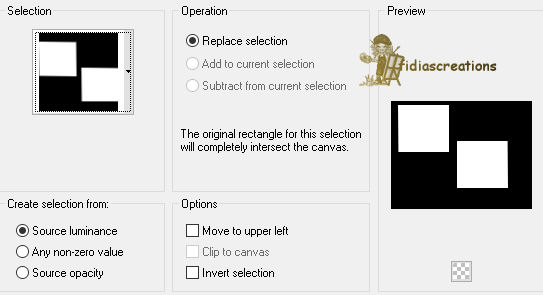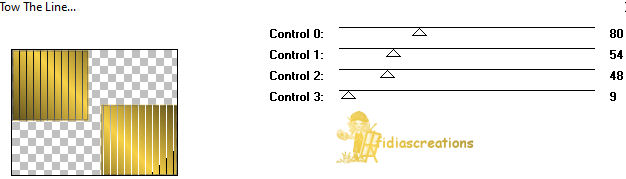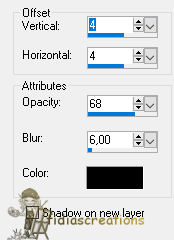|

Thanks to LadyValella for allowing me to exclusively translate his
tutorials

Find the original of this tutorial here
 It was created with Paint
Shop Pro X9, but can also be done with other versions of PSP
To translate it I used PSP
XII
***
Material here

*** Unpack the material in a folder
Put the selection in the "Selections" folder of the PSP program
STEP 1
Open a new 750 x 550 pixel, transparent canvas
Set Foreground Color #000000
and background color #f7d148
Paint the canvas with the foreground color
Layer - New raster layer
Selections - Select all
Selections - Modify - Contract 45 px
Prepare a "Linear" style gradient
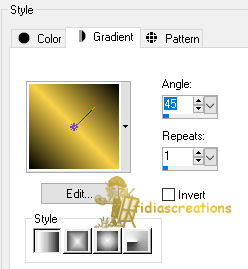
Fill in the selection
Effects - Texture Effects - Blinds
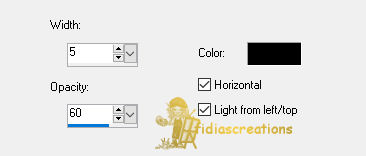
Deselect
Effects - Plugins - DSB FLUX - Linear Transmission
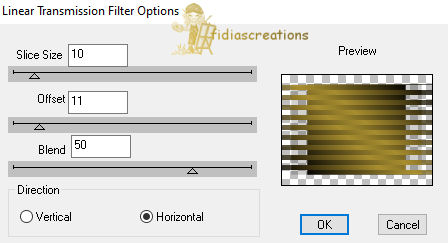
Effects - Drop Shadow, color #fede4d
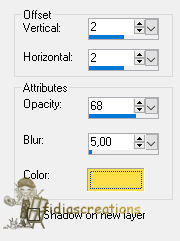
Repeat the shadow in the negative, changing vert. and horiz in -2
STEP 2
Layers - New raster layer
Selections - Selection - Load/Save selection from disk, search for
"@LadyVSelez1-14"
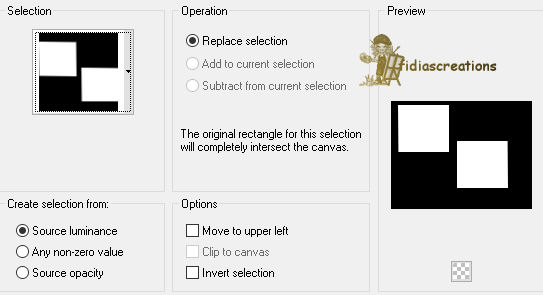
Fill the two selections with color #f7d148
Selections - Modify - Contract 2 px
Press Delete from the keyboard
Fill the selection with color #000000
Selections - Modify - Contract 2pixel
Press Delete from your keyboard
Fill the selection with the gradient
Effects - Plugins - Tramages - Two the line
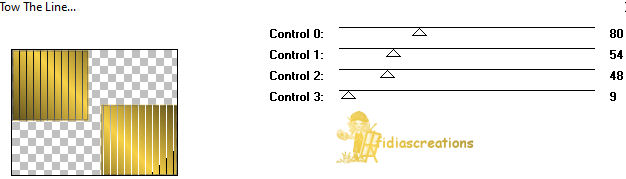
STEP 3
Layers - New raster layer
Activate the tube "christmist_flw_FD123"
Edit - Copy
Go back to your work
Edit - Paste into selection
Deselect
Layers - Duplicate
Change the blending to Multiply
Close the Raster 1 and Raster 2 layers
Layers - Merge - Merge Visible
Reopen closed levels
Stay on the "United" layer
Effects - 3D Effects - Drop Shadow, black
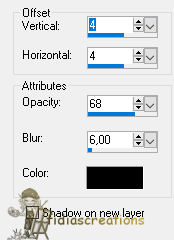
Activate the tube "hmo_yellow tulip layers"
Edit - Copy
Go back to your job
Edit - Paste as new layer
Place as the finished image
Effects - 3D Effects - Drop Shadow, black
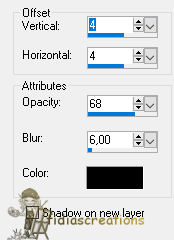
STEP 4
Image - Add 1 pixel border #f7d148
Image - Add border 2 pixels #000000
Image - Add 1 pixel border #f7d148
Image - Add border 23 pixel red color
Activate the magic wand tool and select the red frame
Fill the selection with gradient
Effects - Texture Effects - Blinds, as before
Deselect
Image - Add 1 pixel border #f7d148
Image - Add border 2 pixels #000000
Image - Add 1 pixel border #f7d148
Activate the tube "AR862"
Edit - Copy
Go back to your job
Edit - Paste as new layer
Image - Reflect
Place as the finished image
Adjust - Focus - Focus
Effects - 3D Effects - Drop Shadow, black
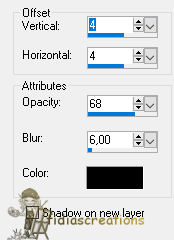
Activate "decoro1_LV14"
Modica - Copy
Go back to your job
Edit - Paste as new layer
Place on top, like the finished image
Activate "decoro2_LV14"
Edit - Copy
Go back to your job
Edit - Paste as new layer
Place below, like the finished image
Put the author's logo
Sign your work
Save in JPG format ***
If you have
problems running the tutorial or just want to tell me you liked it,
write me

***
translated 03/12/2023
*
Backwards
İFidia's CreationsAll Rights Reserved
Designed and Maintained by Fidia's Creations |